Cell Signal Monitor
What is it?
Cell Signal Monitor is a specialized application for Android devices which checks a state of GSM, UMTS and LTE networks.
This network monitor is useful if you want to:
• check strength level of surrounding base transceiver stations (BTS) and analyze change dynamics;
• check the speed of the incoming and outgoing connection;
• make cell ID log;
• display locations of BTS (after importing of special CLF file);
• create statistics of cells usage.
User interface
The user interface consists of three tabs: overview, strength chart, and speed chart. They can be selected by swiping or clicking on tab titles. Log, Database Manager and Statistics are available from menu.
Measurements of network parameters are performed by background service. It can be started or stopped by clicking on the button in the top bar of the application. An icon appears in notification area when backround service is on.
Overview tab
The first tab contains overview information about cellular network, connection speed, the serving cell, and neighboring cells. This section provides the following data:
• state of radio unit;
• name of the current mobile operator;
• Mobile Country Code (MCC);
• Mobile Network Code (MNC);
• current network type (GPRS/EDGE/UMTS/HSPA/HSDPA/HSUPA/LTE);
• roaming indicator;
• speed of incoming and outgoing connection;
• cell identifier (CID);
• Location Area Code (LAC) — for GSM/UMTS networks;
• Tracking Area Code (TAC) — for LTE networks;
• Radio Network Controller (RNC) — for UMTS networks;
• Received Signal Strength Indication (RSSI);
• Reference Signals Received Power (RSRP) — for LTE networks.
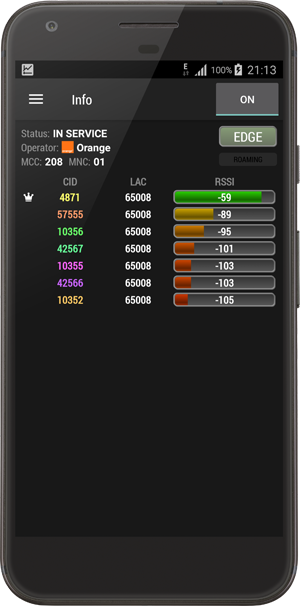
The app assigns a color to each cell identifier. This color is used in charts in other app tabs.
Signal strength is displayed as a coloured bar. In GSM and UMTS networks signal strength changes from -113 dBm (low power) to -50 dBm (high power), and from -140 dBm to -50 dBm in LTE networks.
The app displays neighboring cells data in GPRS and UMTS networks. But some devices don't display this data because of limitations in firmware.
Strength chart tab
Strength chart tab displays the change of received signal strength (RSSI). Line colors correspond to the colors of cell IDs in the previous tab. The chart updates every second.
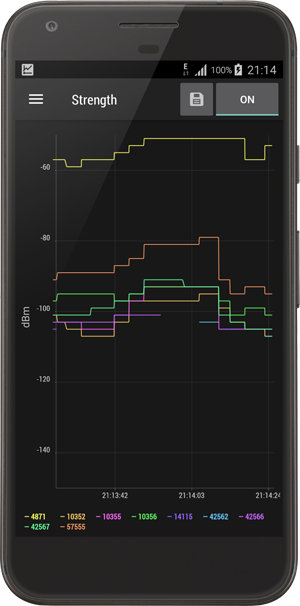
Chart can be saved as PNG file in SD card folder specified in the app preferences.
Speed chart tab
This tab contains charts of upload and download speed. The speed is measured for GSM/UMTS/LTE networks. If Wi-Fi is on the charts will be empty because no data is transmitted via cellular network.
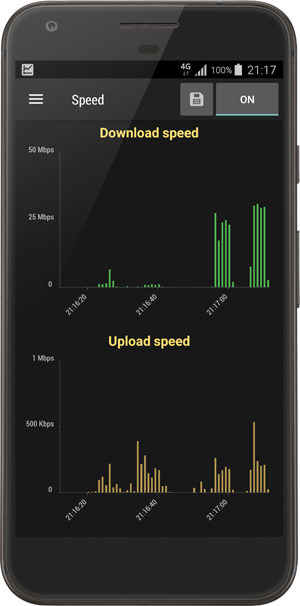
The images of charts can be saved as PNG files in a folder specified in the app preferences.
Log tab
Log displays the data about serving cells used by the phone. It also contains entries about radio unit status changes.
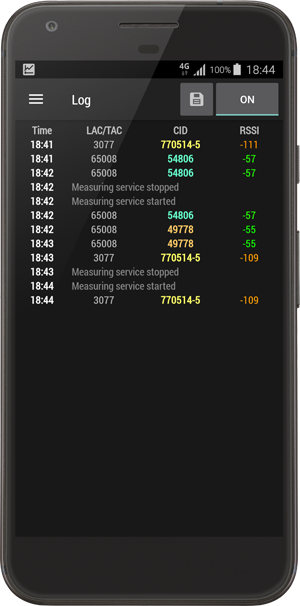
Log entries can be saved as CSV file in a folder specified in the app preferences.
Statistics tab
This window displays a statistics of cells usage. The period of time can be set in preferences.
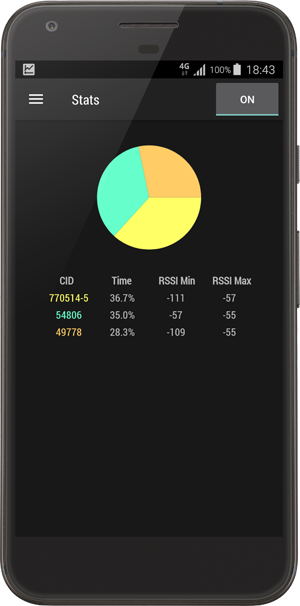
Color of diagram sector corresponds to the color of cell ID in the Overview tab.
DB Manager tab
Database Manager allows to control information about signal strength measurements and cell locations data.

The app can import data about locations of base stations. The app supports CLF format of version 3.0. You can find more details about CLF files for import on this page.
Preferences
The has a set of preferences which make the work with more convenient.
List of preferences:
• keep the screen on when idle;
• display imported locations of cells;
• display CID and LAC/TAC in hexadecimal format;
• folder for export;
• time intervals for displaying charts;
• display values on charts;
• time intervals for log and statistics.
Furthermore, it is possible to view the app version number, visit the website or send an email to the developer.
App store links
The official version of the app can be installed from Google Play, AppGallery, Galaxy Store and RuStore.